Note
In the default configuration, this section of the personal dashboard is available only to users in the Administrative and Technical groups. Editing the settings is available only to users in the Technical group.
In the Tunnels
section of the dashboard, you can manage the settings related to Qrator Labs connection via a tunnel.
View tunnels list
To view the tunnels list configured for a domain:
-
In the Domains section of the dashboard, select the particular domain.
-
Select Tunnels.
The tunnels will be displayed as a table with the following columns:
-
Tunnel
The tunnel mode (IPIP or GRE) and its unique numeric identifier in Qrator Labs.
If auto tunnel switching is not enabled for that domain and this tunnel is active, the Tunnel column will display
Active
. -
External IP addresses
Real-life addresses where endpoints are available on the Internet.
-
Internal IP addresses.
Addresses assigned to endpoints within a virtual network.
Add tunnel
-
Go to tunnel list and click Add tunnel.
-
In the dialog box that appears, specify:
- Mode — tunnel mode: IPIP or GRE,
- External IP address — real address on your side that will send and receive packets.
Click Create.
Edit tunnel
-
Go to tunnel list.
-
Place the cursor on the row with the tunnel you want to edit and click the Edit link next to its identifier.
-
In the dialog box that appears, edit the following fields:
- Mode — tunnel mode: IPIP or GRE,
- External IP address — real address on your side that will send and receive packets.
Click Save.
Select active tunnel
You can select an active tunnel only if auto tunnel switching is not enabled for the domain.
-
Go to tunnels list.
-
Place the cursor on the row with the tunnel you want to make active and click the Make active link next to its ID.
-
In the dialog box that appears, click Confirm.
Delete tunnel
-
Go to tunnels list.
-
Place the cursor on the row with the tunnel you want to delete and click the Delete link next to its ID.
-
In the dialog box that appears, click Delete to confirm the action.
Configure auto tunnel switching
By default, Qrator Labs directs traffic only to the active tunnel, but you can enable automatic tunnel switching. In this case, each data scrubbing center will perform periodic checks on the availability of the active tunnel and, if the check fails, the center will switch to the next tunnel in the list.
To enable auto tunnel switching or change the check settings:
-
Go to tunnel list.
-
Expand the block Balancing and click Edit.
-
Turn on the Enabled switch.
-
Set the check parameters:
- Check type - The way in which the data scrubbing center will send a request to the tunnel's IP address: Ping or HTTP.
- Timeout - The number of milliseconds to await a response. No response within this time period is considered an error.
- Number of attempts - How many last checks are used to analyze tunnel performance.
- Successful attempts - Minimum number of successful attempts from the last Number of attempts at which the tunnel is considered to be working correctly.
When selecting the HTTP check type, you must also specify the following additional parameters:
- Hostname — value for the
Hostheader. - Path — path to which HTTP request will be made.
- Use HTTPS — if enabled, HTTPS will be used instead of HTTP.
-
Click Save.
To disable auto tunnel switching:
-
Go to tunnels list.
-
Expand the block Balancing and click Edit..
-
Turn off the Enabled switch.
-
Click Save.
Example
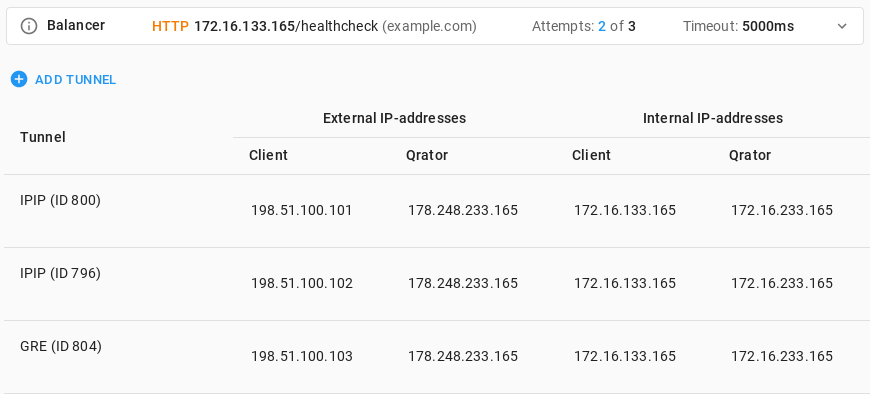
In this example, three tunnels are configured: two over IPIP and one over GRE. They have different external IP addresses but use the same internal IP address 172.16.133.165 assigned to them by Qrator Labs. They should use external IP address 178.248.233.165 (Qrator IP
) and internal IP address 172.16.233.165 to communicate with Qrator Labs.
The client has chosen to configure auto tunnel switching, which is displayed in thee Balancing block. To check if each of the tunnels is working, the Qrator Labs data scrubbing center makes HTTP request example.com/healthcheck through them, using internal IP address 172.16.133.165. The data scrubbing center expects to get a successful response within 3 seconds. If two of the three consecutive checks fail, the data scrubbing center switches to another tunnel.