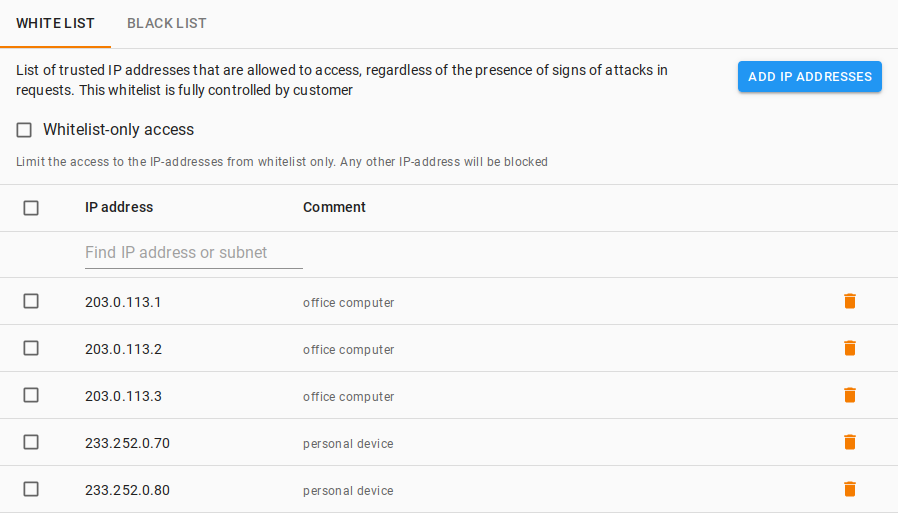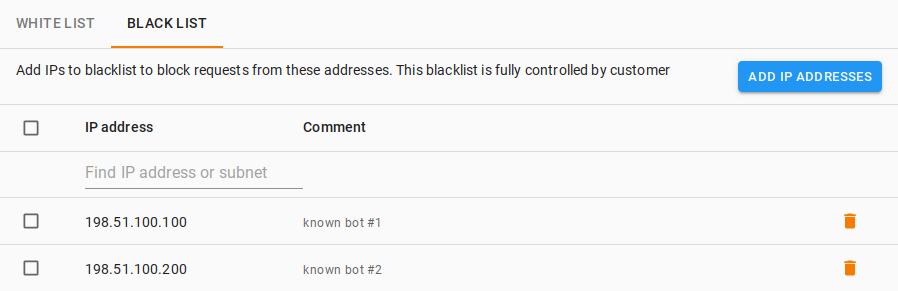Note
In the default configuration, this section of the personal dashboard is available only to users in the Administrative and Technical groups.
In this section, you can manage the lists of IP addresses affecting DDoS attack protection for domain or services.
- Traffic from any whitelist IP address is considered legitimate, even when it shows signs of attacks.
- Traffic from any blacklist IP address is considered illegitimate, even when it shows no signs of attacks.
View list
To view a whitelist or blacklist for a domain or service:
-
Select the domain in Domains or service in Services.
-
Select Network → IP lists.
-
Select one of the tabs: Whitelist or Blacklist.
The page will show the IP addresses added to the selected list and the comments entered for each of them.
To check for one or more IP addresses in a list, use the filter above the IP address column. In this filter field, you can enter both a specific IP address and a subnet in CIDR format. For example, if you enter the subnet 10.1.1.0/24 the table will display all IP addresses in the list from 10.1.1.1 to 10.1.1.254.
Add an IP address to a list
-
Click Whitelist IP addresses (or Block IP addresses for blacklist).
-
In the dialog box that appears, fill in the following fields:
- IP addresses — One or more IP addresses to be added to the list. If you are adding multiple IP addresses, enter each on a new line.
- Comment (optional) — A text comment for an IP address. You can use this field to distinguish between IP addresses listed for different reasons.
Click Add.
Note
If among the entered IP addresses there are those that are already in the list, their old comments will be replaced by new ones.
Edit a comment for an IP address in the list
To edit a comment for a single IP address:
-
Find the IP address you want and click it.
-
In the dialog box that appears, edit the comment. Click Save.
To edit comments for multiple IP addresses at once:
-
Check the boxes next to the IP addresses you want. Click Set comment.
-
In the dialog box that appears, edit the comment. Click Save.
Delete an IP address from a list
To delete a single IP address:
-
Find the IP address you want and click the icon on the corresponding row.
To delete multiple IP addresses at once:
-
Check the boxes next to the IP addresses you want. Click Delete.
Configuration examples